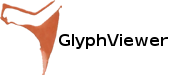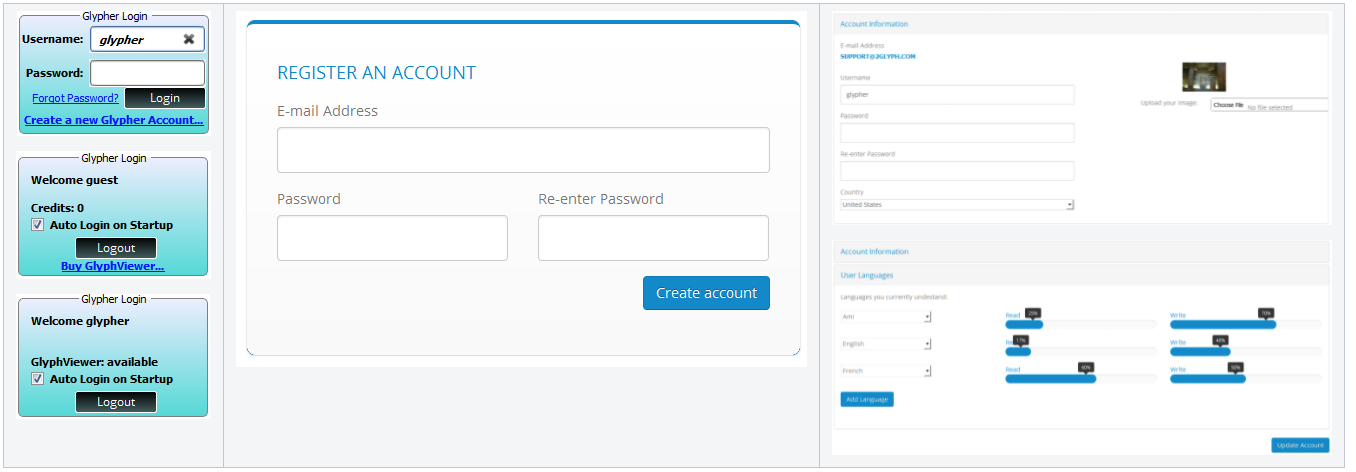GlyphViewer – Becoming a glypher
Glypher
A glypher is just a normal user that creates an account and logs in to www,2glyph.com site. You will need to become a glypher in order to be receive additional credits to test GlyphViewer application, or to purchase it. Basically GlyphViewer supports 3 log-in modes:
- Guest account – receive a limited amount of credits to use to test GlyphViewer application. No registration required, just log-in with Username:guest and Password:guest
- User account – receive additional credits provided you create a user account either online at http://www.2glyph.com/user/signup or through GlyphViewer’s Create a new Glypher Account… in Login dialog
- Paid account – you may purchase GlyphViewer using the above User account. This will mean that all of GlyphViewer’s features will be enabled and there will be no more credits limit.
GlyphViewer is licensed per user. This means that after buying GlyphViewer your account will be associated with your purchase, so please use a valid e-mail address when creating your account. To use the paid features in GlyphViewer you will have to log-in each time you are using it, so please set the Auto Login option enabled.
Creating an account
The first thing you will need to do is to click on Create a new Glypher Account… link. A new Sign up page will be opened in the image tab. The green tab name is there because you are connecting to the glyph server through a secure connection. Just fill your unique email, password and click on Create account button.
Creating a glyph account will enable the full free features available in GlyphViewer application.
We ask you to edit your account online at the following address: http://www.2glyph.com/user/account. You can also change your username used to log-in.
The default credentials to log-in in GlyphViewer after creating an account are Username: e-mail address you used and Password: your account’s password.
Do NOT share your login credentials with someone else. They will be able to use features you paid for. Also they will be able to post translations and images on your behalf. This may lead to your account being suspended.
Known Languages
To help www,2glyph.com team to improve our support and also for future features that we want to add we would like you to fill the languages you are proficient in.You may do so by editing your account information’s User Languages option. You can click on the New Language button to add additional languages you may know. Each language has two scroll bars that you may want to use:
- READ represents your ability to understand a written text in that language.
- WRITE represents your ability to write/spell in that language.
Logged in
Once you logged into the system you will notice that the Glypher Login dialog changes to the one on the right side. You can see the number of credits at your disposal given to you to test our paid features. Once you purchase a plugin you will be able to use it for free without the need for credits. When you create a new glypher account the FREE number of credits is 30. You will be able to use them to recognize word as explained in 3. Building translations.
At any time you may enable GlyphViewer features by clicking on the Buy GlyphViewer… link. A new secure page will be opened redirecting you to our authorized reseller. This will allow you to access the full features of the application, with no more credit limitations.
Notice the Auto Login on Startup option. If enabled the next time you open GlyphViewer application it will automatically log you into the system using the same credentials. Check this to avoid having to login each time in GlyphViewer which may be a little annoying.